

Review: Pixlr Editor, the free online photo editor
This is the new “reviews” category of my blog. I created it since I often get questions about my opinion about different kinds of software and services, and rather than rewriting the answers multiple times I will publish short reviews and opinions based on my own experiences in this category. Keep in mind that these will be my own impressions of the software and services, and that the best way to find out if a program or service works well for you is to give it a try yourself.
Photo editing without having any software…
Beside questions about the templates and themes themselves, one of the most common questions I get is how I create the images in my designs. And more specifically, how I edit the photos and which software I use. Most often I use Adobe Photoshop CS5 for both tasks, but there are also situations where I need a lighter alternative, for example when I am using another computer than my main work machine. Out of many different solutions I have tried, there is one that stands out as an excellent and easy-to-use way: The Pixlr Editor.
What is Pixlr Editor?
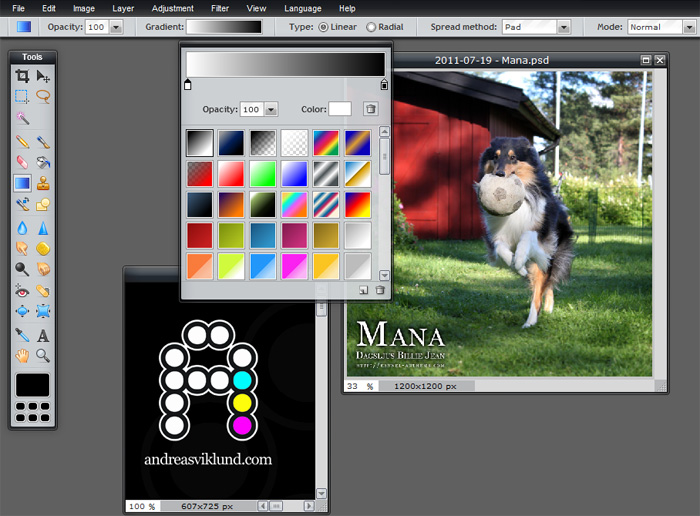
Pixlr Editor is an online service for creating, editing, opening and saving images and photographs in various formats. One out of several image editing tools on Pixlr.com, a quite advanced one. It is basically a web application with an appearance that will look familiar to anyone who has used Adobe Photoshop, Paint Shop Pro or GIMP. It is launched directly from the site through Java, so as long as you have Java installed there is no installation of any kind needed – Pixlr runs directly in the browser.
Pixlr is also free to use, with an impressive feature set for an online image editor. It supports many of the most common features that are found in regular software editors. Layers, shapes, airbrushes, scaling, gradients, color adjustments and a number of filters on top of that. You can actually open .PSD files created in Adobe Photoshop and edit them directly, a feature which I find to be really useful when working away from my office. When saving an image, the file can be downloaded to the local computer in several different formats (including Pixlr Editor’s own multi-layer format, .PXD) or sent directly to external services such as Facebook, Flickr or Picasa. There is also an optional Pixlr image storage account and a quick image hosting service called imm.io available.
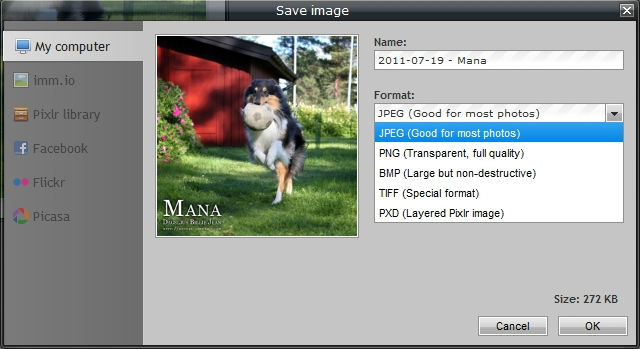
Requirements for use?
All you need to use Pixlr is an internet connection (I’ve used it with a 1,6 Mbps 3G connection without any problem) and an up-to-date web browser, and you are ready to go. Without knowing for sure, I would guess that computer performance will not be a problem for anyone who has a fairly new computer. My secondary computer, a small HP Mini-Note 2140 netbook with a single-core 1,6 GHz CPU and 2 Gb of RAM, has worked great with Pixlr Editor for me.
Who can Pixlr Editor be useful for?
Basically for anyone who needs to edit images or photos, but who doesn’t have access to any more advanced image/photo editing tool. And also for anyone who just needs to make a few quick adjustments to an image that is intended to be published on Flickr, Picasa or Facebook.
Can I recommend Pixlr?
Yes, most definitely! For now, Pixlr Editor is my first choice for editing photos and creating images when I don’t have Photoshop around.
This article was written by Andreas Viklund
Web designer, writer and the creative engine behind this website. Author of most of the free website templates, along with some of the WordPress themes.